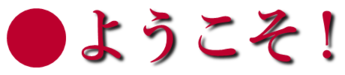Typing in BOTH Japanese and English WITHOUT switching between the two in IME.
Switching IME modes is a real pain. Have you ever wondered if there is a better way? Well, there is. Actually there are two ways:
- Just select the Japanese mode, type whatever you want in Japanese and then hit the F10 button. This works great for a single word but may not be ideal for a phrase or sentence since you can’t enter any spaces without doing a kanji lookup.
- Type the first letter while holding the shift key and then everything after that will be in English. When finished hit Enter key.
Changing case
To change between upper and lower case for a word or phrase written in English (see tip above), just keep hitting the F10 key until you get what you want (it will cycle through all caps, all lower, first letter capitalized).
Small characters
Ever try to write party in katakana? I can’t tell you how many times I have struggled to figure out how to get that final ti character. Well, it’s quite easy. Actually there are two ways to do it:
- Type thi
- More generally, you can make any character smaller by typing l (L) before it. Thus a small tsu is ltsu, the ti above is te + li, etc.
Change to katakana
For common katakana words, hitting the space bar usually does a good job bringing up what you want. But, sometimes it doesn’t. In those cases (and any time really) you can convert whatever you type directly to katakana (no need to page through various Kanji possibilities) by hitting the F7 key after you finish typing.
Click to Add the First »